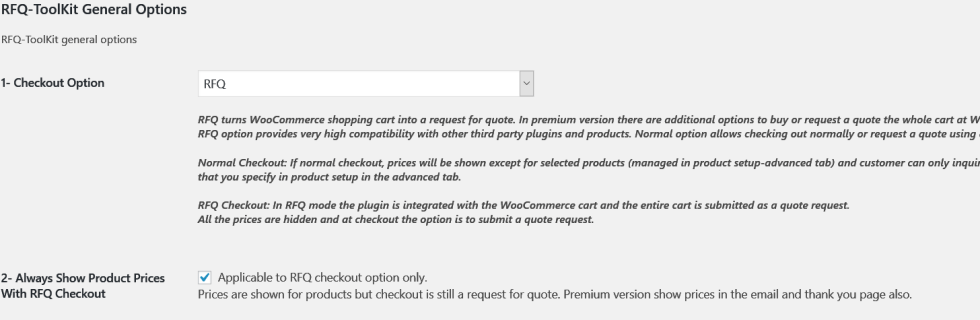This post explains how to setup RFQ-ToolKit Plus to allow selected roles to be able to buy now or request a quote at WooCommerce checkout. All other customers can only request a quote at checkout.
Step1: Select RFQ and choose to show prices.

Step 2: Select to activate the rule and select roles. There are two options:
Option 1: Only selected roles can view prices. Also, only selected roles can purchase at checkout when using Option 5-buy now or request a quote. Other roles cannot view prices and can only request a quote at checkout.
Option 2: Only selected roles can request a quote when using Option 5-buy now or request a quote.
Other roles can view prices and can only purchase at checkout.

Step 3: Select option 5 to activate buy now or request a quote.

With this setup, your customers can checkout normally or request a quote at checkout.